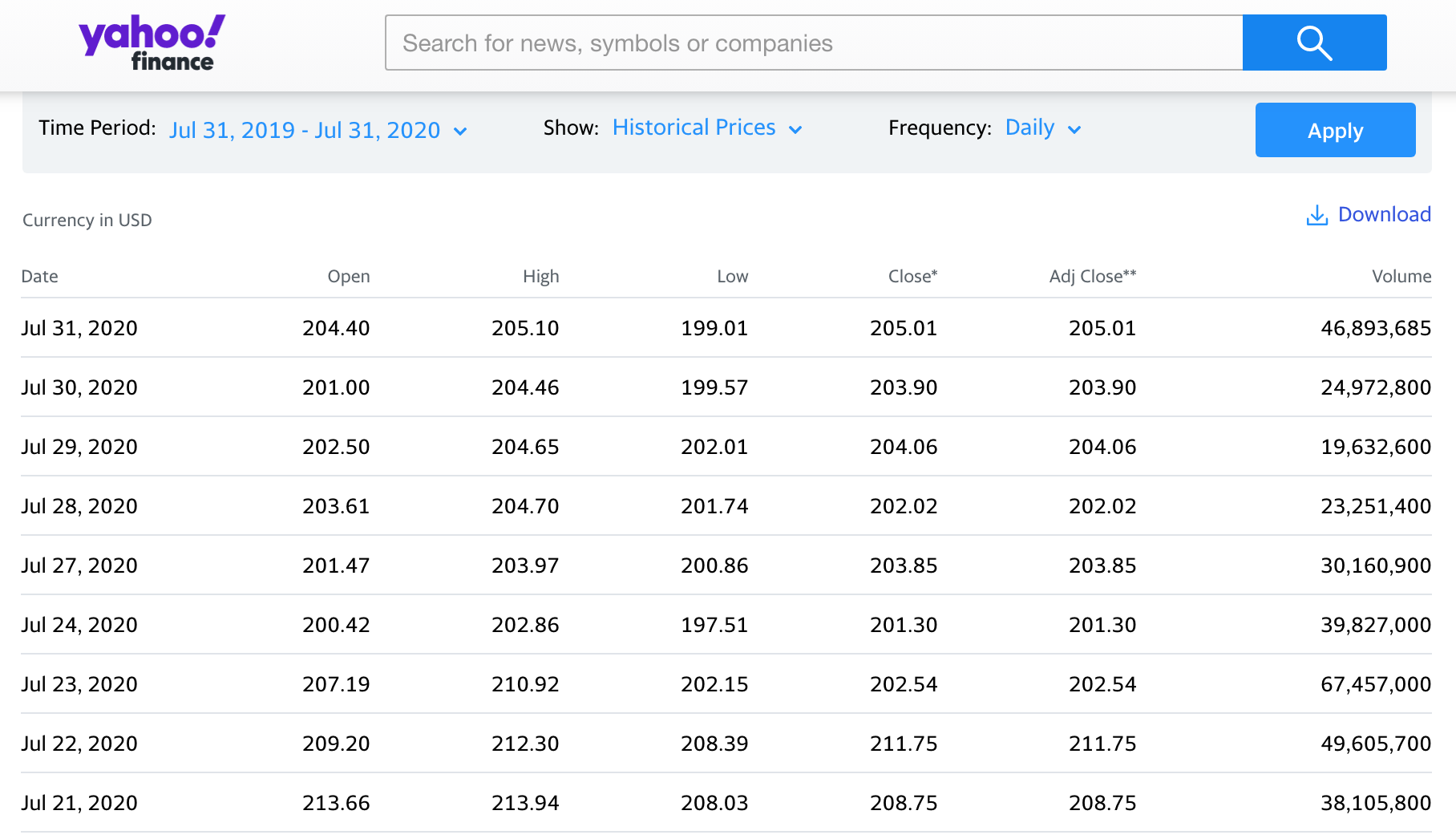In this tutorial, we will teach you how to download historical stock price data from Yahoo! Finance.
Yahoo! Finance is a great source for obtaining historical data on financial securities such as stocks, stock market indices (e.g., S&P 500, Dow Jones Industrial Average, FTSE 100), and ETFs. It has global coverage, and the data is free to download.
Contents
Step-by-step guide
- Obviously, the first thing to do is to go to Yahoo! Finance.
- Once you are there, begin typing the name of the security (e.g., Microsoft) into the search bar. If you know the symbol used by Yahoo! (e.g., MSFT for Microsoft), you could type that instead as well.
- In the dropdown list that shows up, click on the desired result, which will take you to the main page for that security.
- Then, click on the Historical Data tab. This will take you to the page where you can download the data (see Figure 1 below).
- Here, you can choose the Time Period and Frequency (daily, weekly, or monthly) you prefer. You will often want the “historical prices”, but you can also choose “dividends only”, “stock splits”, and “capital gains”.
- Once ready, hit Apply and the data on the page will be updated based on the period and frequency you selected. You can then simply click the Download button to save this data on your device.

Video tutorial
The video tutorial explains how you can apply the steps described above to download prices for Microsoft Corporation ($MSFT) and Kellogg Company ($K).
What is next?
This tutorial is part of the series on analyzing stock returns.
- Next tutorial: We will explain how to produce time series plots of stock prices and returns using Excel.
Feel free to share this post if you enjoyed reading it. If you notice any errors or have any suggestions/questions, please get in touch with us here.